Happy new year in advance to all our dearest readers, friends, visitors and everyone who made MBT Blog a True Success within 6-7 months. Kindly accept our New Year Gift of a Free three column stunning Blogger template entitled “Tanzanite”. This template was created in no more than four hours out of Cute Box Template during a chat conversation with one of my dearest reader Manisha of ShirdiSaibaba. She wanted a unique template and asked me for help. I just started by customizing Cute Box but after Four hours the entire look of the template changed to something entirely different and far cuter!
I named it Tanzanite which is the name of a precious Gem stone found in Tanzania (Africa) where Manisha lives. Lets First have a look at this pretty Template,

Features
I kept some features secret from Manisha because unique resource is what we always aim for :D Here is a complete list of the features found in Tanzanite Template- Header With Posts Feeds and Comment Feeds
- Beautiful Navigation And Sub Navigation
- Left and Right Sidebars. With two mini sidebar on right
- Well organized Post Header with separate date, time and label sections
- Post body with Attractive BlockQuote
- Bullet lists with Image Hover Effect
- Author and Reader Comments Different Style
- Post Footer With Stunning Social Bookmarking Icons –The Flapper!
- Post Footer With Related Post Widget
- Posts summarized With Read More link
- Customized Blogger Comment Form!
- Comment Avatars
- Flexible Search Box
- Four Column Footer Widget. One Column Can accommodate as many widgets as you can add!
- Customized Author Profile With Hover Effect!
- Bookmarking Widget For Homepage!
- And The List Continues…
Customization
Below I have discussed some important precautionary and customization steps for UsingTanzanite. Click each link for details.- Back Up your current Blogger template
- Back Up your Blogger widgets
- Upload Tanzanite Template
- Edit The Main Navigation Menu
- Edit The Sub Navigation Menu
- Go To Layout > Edit HTML
- Click the link that says “Download Full Template“. As shown in the image below,

3. When asked where to save the template, choose a safe location in your hard drive.
4. Done!
To save your current widgets codes, follow these steps,
- Go To Layout
- Open each widget one by one and copy the code inside it along with the title and paste it in a notepad (not a WordPad)
- Save the notepad in a safe location
- Done!
- Go To Layout > Edit HTML
- You will see a box with two buttons at its side that says “ Browse” and “Upload” as shown below,

3. Click the browse button, locate the “Tanzanite Template” file and then click the upload button
4. Now you will be asked that certain widget data will be lost if you click save. Since we have already backed up all our widgets so we don’t care. So Click the button that says “Confirm Save”. View your blog to see the new change! :>

To edit the Main navigation menu, follow these steps,
- Go to Layout > Edit HTML
- Search for <div id='navleft'> (Tip:- Press Ctrl + F )
- Just below <div id='navleft'> you will see a long chain of code as shown below,
Replace The Hash signs (#) with your page links and bolded black text with your Page titles. If you don’t want the drop down menu then simply delete the blue and red portion. Replacehttp://www.mybloggertricks.com with your own page link.<div id='navleft'>
<ul>
<li><a expr:href='data:blog.homepageUrl'>Home</a></li>
<li><a href='#'>Sitemap</a>
<ul>
<li><a href='#'>Sub Page 1</a>
<ul>
<li><a href='#'>Sub Sub Page 1</a></li>
<li><a href='#'>Sub Sub Page 2</a></li>
<li><a href='#'>Sub Sub Page 3</a></li>
</ul>
</li>
<li><a href='#'>Sub Page 2</a></li>
<li><a href='#'>Sub Page 3</a></li>
<li><a href='#'>Sub Page 4</a></li>
</ul> </li> <li><a href='#'>Contact</a>
<ul>
<li><a href='#'>Sub Page 1</a></li>
<li><a href='#'>Sub Page 2</a></li>
<li><a href='#'>Sub Page 3</a></li>
<li><a href='#'>Sub Page 4</a></li>
</ul> </li>
<li><a href='#'>About</a></li>
<li><a href='http://www.mybloggertricks.com'>Download Tanzanite</a></li>
</ul>
</div>
If you want to add another link then simply paste this code just above </ul>
<li><a href='#'>Your Page Title</a></li>
To edit the Sub navigation menu, follow these steps,
- Go to Layout > Edit HTML
- Search for <ul id='subnav'> (Tip:- Press Ctrl + F )
- Just below <ul id='subnav'> you will see the following code,
Replace The Hash signs (#) with your page links/URL and bolded black text with your Page titles. To add another link simply paste this code just above </ul><ul id='subnav'>
<li>
<a href='#'>Quick Tour</a>
</li>
<li>
<a href='#'>Other Webs</a>
</li>
<li>
<a href='#'>About</a>
</li>
<li>
<a href='#'>Contact</a>
</li>
</ul>
</div>
<li><a href='#'>Your Page Title</a></li>













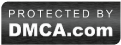
1 komentar:
:n
Posting Komentar
Terima kasih atas kunjungannya, Semoga artikel di atas bisa bermanfaat.
Silakan komentar sesuai dengan artikel yang di sajikan!!!!
terima kasih.
andylaoe.blogspot.com